Win10系统右键添加Powershell和命令提示符方法
Win10系统可以通过SHIFT+右键的方式呼出右键菜单中的Powershell控制台选项,但是对于经常需要操作的用户来说不免有些麻烦,下面小编分享的方法是不需要按Shift右键就可以的,下面一起来看看。
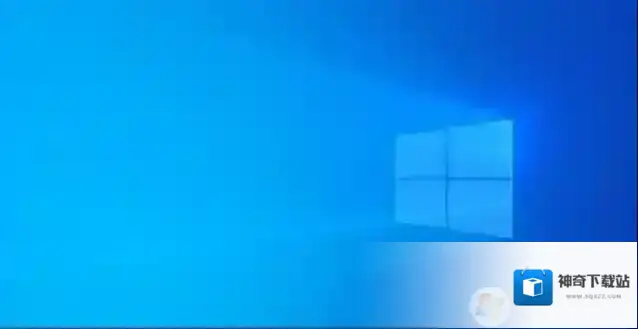
Windows10右键
; 若原先有,先删除原来的[-HKEY_CLASSES_ROOTDirectoryBackgroundshellOpenCmdHere][-HKEY_CLASSES_ROOTDirectoryBackgroundshellrunas][-HKEY_CLASSES_ROOTDirectoryBackgroundshellPowershellAdmin] ;1.右键:命令行[HKEY_CLASSES_ROOTDirectoryBackgroundshellOpenCmdHere]@=”在此处打开命令行窗口” [HKEY_CLASSES_ROOTDirectoryBackgroundshellOpenCmdHerecommand]@=”cmd.exe -noexit -command Set-Location -literalPath “%V”” ;2.右键:命令行(管理员)[HKEY_CLASSES_ROOTDirectoryBackgroundshellrunas]@=”在此处打开命令行窗口(管理员)””ShowBasedOnVelocityId”=dword:00639bc8 [HKEY_CLASSES_ROOTDirectoryBackgroundshellrunascommand]@=”cmd.exe /s /k pushd “%V”” ;3.shift+右键:Powershell(管理员)[HKEY_CLASSES_ROOTDirectoryBackgroundshellPowershellAdmin]@=”在此处打开 Powershell 窗口(管理员)””Extended”=”” [HKEY_CLASSES_ROOTDirectoryBackgroundshellPowershellAdmincommand]@=””C:WindowsSystem32WindowsPowerShellv1.0powershell.exe” -windowstyle hidden -Command $stpath = pwd; Start-Process PowerShell -ArgumentList “-NoExit”, “-Command Set-Location -literalPath ‘%V'” -verb RunAs” ;4.设置右键 管理员打开cmd的另一种方法(可用来替换上面的2) 通过Powershell调起,会闪过一次Powershell的窗口,去掉下面几行的[; ]可以取消注释[-HKEY_CLASSES_ROOTDirectoryBackgroundshellOpenCmdHereAdmin][HKEY_CLASSES_ROOTDirectoryBackgroundshellOpenCmdHereAdmin] @=”在此处打开命令行窗口(管理员)”[HKEY_CLASSES_ROOTDirectoryBackgroundshellOpenCmdHereAdmincommand]@=”PowerShell -windowstyle hidden -Command “Start-Process cmd.exe -ArgumentList ‘/s,/k, pushd,%V’ -Verb RunAs””
Windows10软件相关内容
-

-

-

-
Win10便笺怎么同步?Win10便笺同步设置方法
便笺是一款电脑桌面便笺软件,可以像便利贴一样一张张直接贴在桌面上,随时编辑记录文字或临时待办事项,快速查看,非常的好用。只要设置了云同步的功能,登录Windows账号就可以随时随地的在不同电脑上同步便笺内容,下面看看要怎样设置吧! 1、打开电脑桌面菜...2025-09-12 -

-

-

-
Win10系统重启桌面图标就被打乱怎么办?
Win10默认是自动排列图标的,所以需要进行设置才不会被打乱 在桌面空白处鼠标右键选择“查看”,去除"自动排列图标(A)"的勾选,勾选"将图标与网格对齐(I)",重启一下电脑看看是不是图标不会自动排列了。 Windows10注册表编辑器 解决方法二、...2025-09-12 -


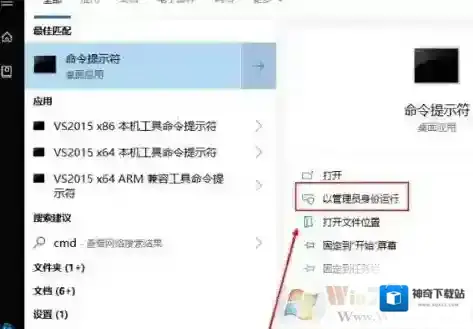

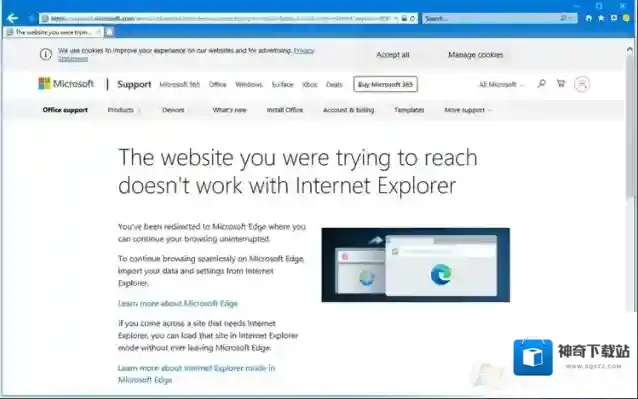
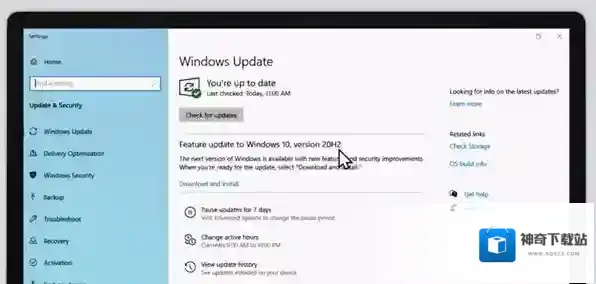
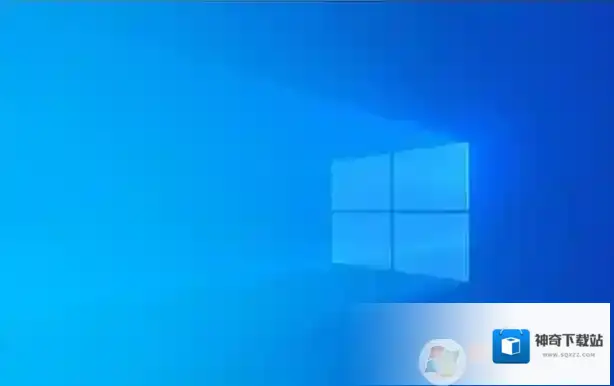
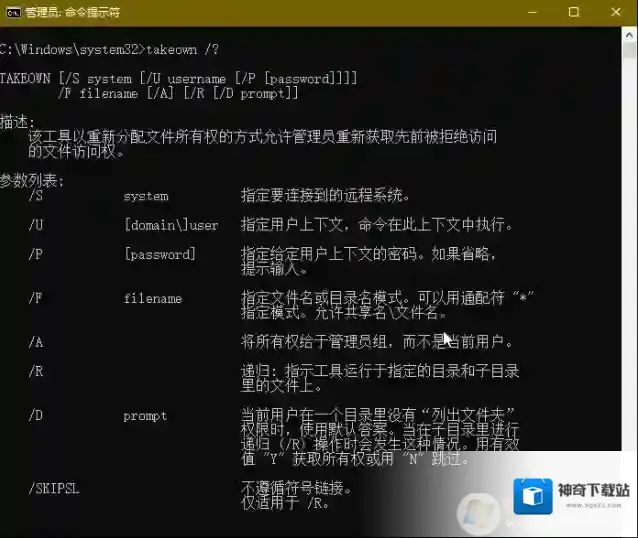
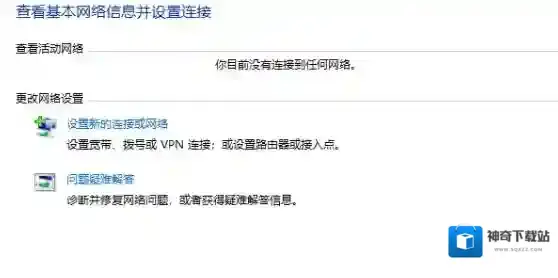
发表回复
评论列表 ( 0条)